Accessing Message Center
Access the new message center by clicking on Messages under Find Work in the left rail navigation. The message center will replace your current feedback inbox.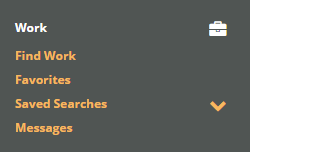
Feedback
When you click on Messages in the left rail navigation, you will be automatically directed to your Feedback folder. This folder contains your task feedback.The important actions here are:
- Read feedback
- Archive feedback
- Mark feedback as read
- Select all
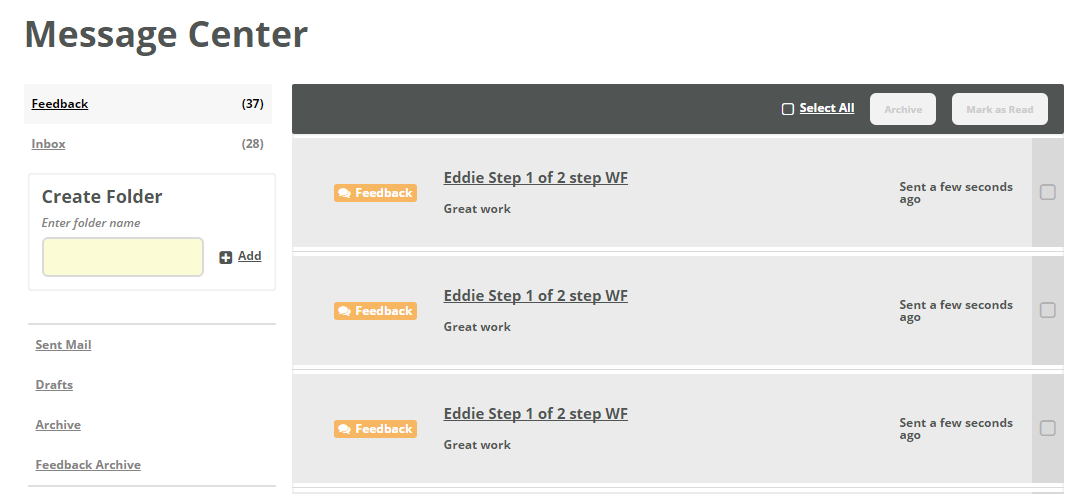
Feedback Archive
Once you’ve archived feedback, you can access it by clicking on the Feedback Archive folder.The important actions here are:
- Read archived feedback
- Mark archived feedback as read
- Select all
Inbox
Your Inbox folder will contain direct messages from companies using OneSpace’s new Project Center platform. You should not see any messages here until clients start using Project Center.Please note: You will not receive communication from OneSpace in your WorkStation inbox. You will only receive communication from OneSpace via email.
The important actions here are:
- Read a message
- Reply to a message
- Archive a message
- Select all
Create Folder
You can create custom folders to better organize your direct messages.The important actions here are:
- Create a folder
- Move a message to a folder
- Read a message in a folder
Archive
Once you’ve archived a direct message, you can access it by clicking on the Archive folder.The important actions here are:
- Read an archived message
- Restore an archived message
- Move an archived message to a folder
- Select all
